← Alle functies
Inzicht in annulering
Inzicht in annulering
Gain insights, inform future product and make data-driven decisions.
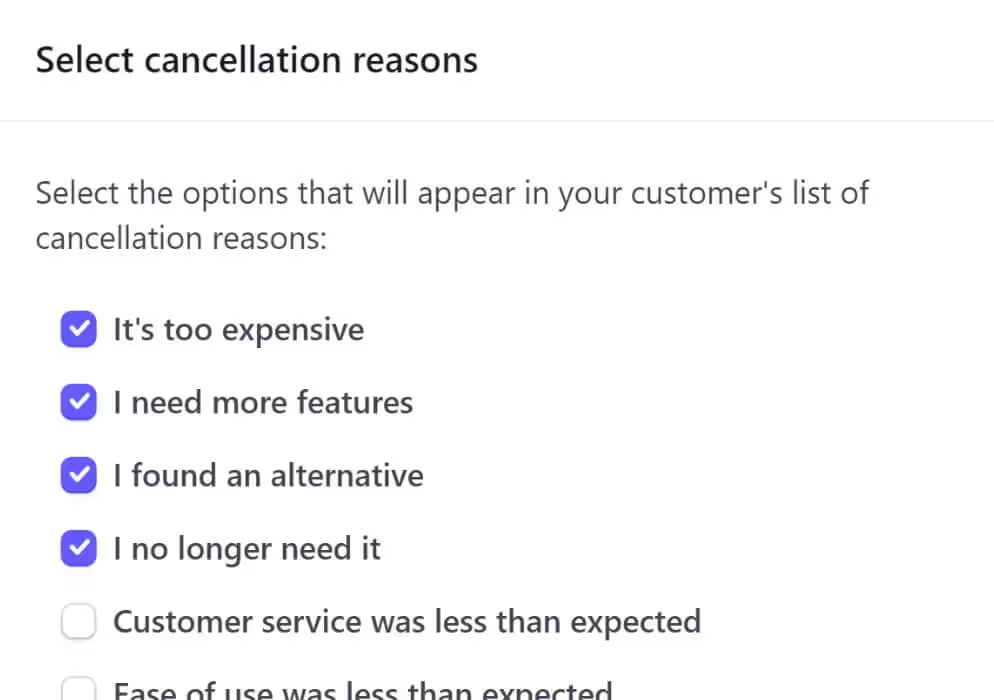
Primaire voordelen
Identify Improvement Opportunities
Gain insights into specific pain points, issues, or shortcomings in your product, service, or customer experience. This information can be used to make necessary changes and enhancements, reducing future cancellations.
Product and Service Iteration
Inform product and service iteration cycles. Understanding why customers are leaving and make data-driven decisions regarding new features, enhancements, or changes to your offerings.
Customer Win-Back Opportunities
Knowing why your customers canceled, you can tailor win-back initiatives based on specific reasons provided.
How to View Cancellation Reasons in Stripe
We all love customer feedback (well, most of the time). That’s what makes Stripe’s Cancellation Reason feature so helpful. As customers cancel an account, Stripe prompts them to describe a reason by checking items on a popup window. Knowing how to enable this feature and then locate the feedback can be a challenge unless you’re familiar with this meandering path.
Here's how -
Enabling Data Collection
The first step is to make sure your Stripe account is configured to collect cancellation reasons.
- Log in op uw Stripe account.
- Go to the top right corner and click the Settings icon.
- Under the Billings heading, click Customer portal.
If off, switch on the toggle to collect cancellation reasons.
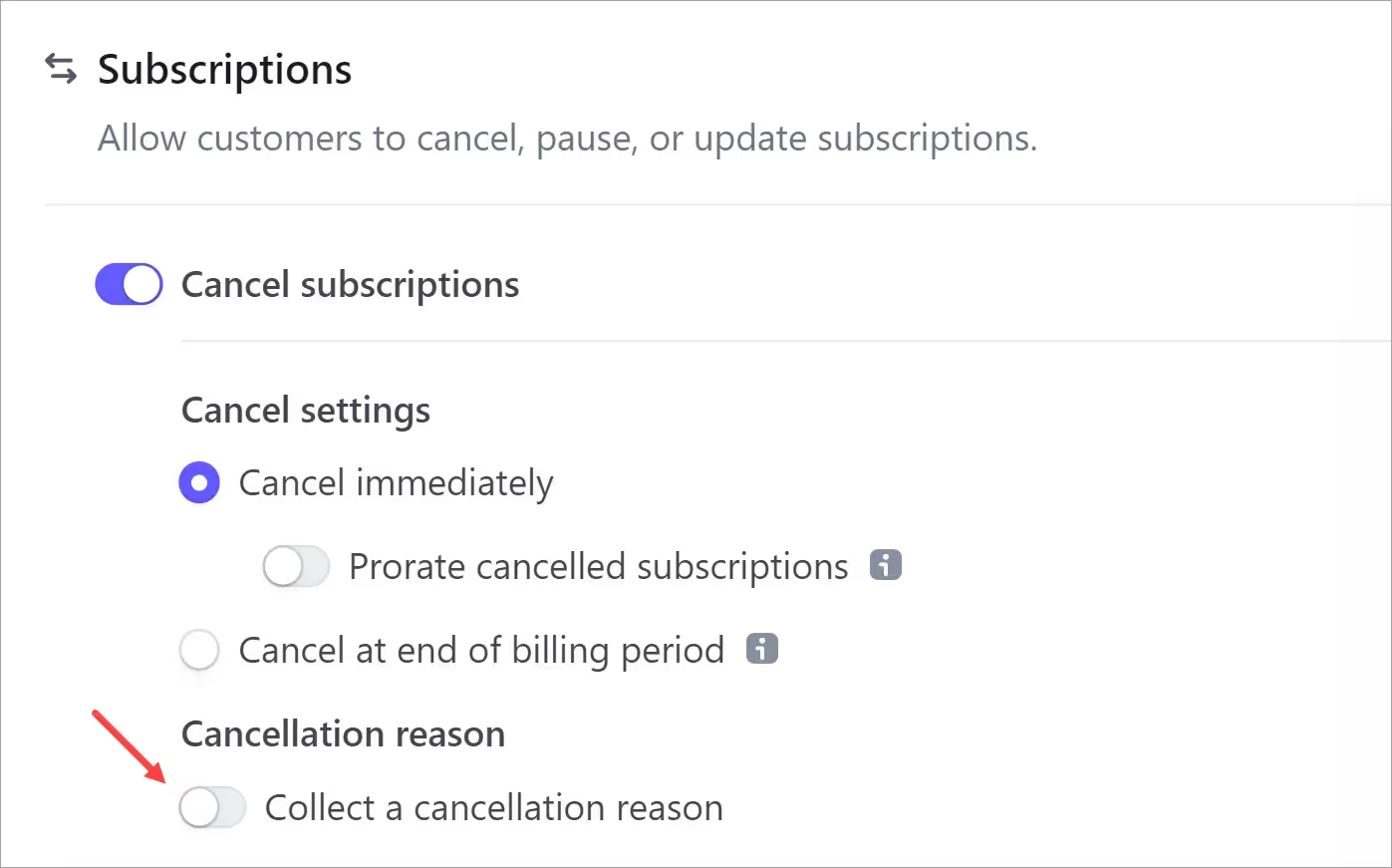
Stripe displays a popup window with a list.
- Select the reasons you want to show your customers.
- Click Save if you make changes.
- Click Save changes on the portal page.
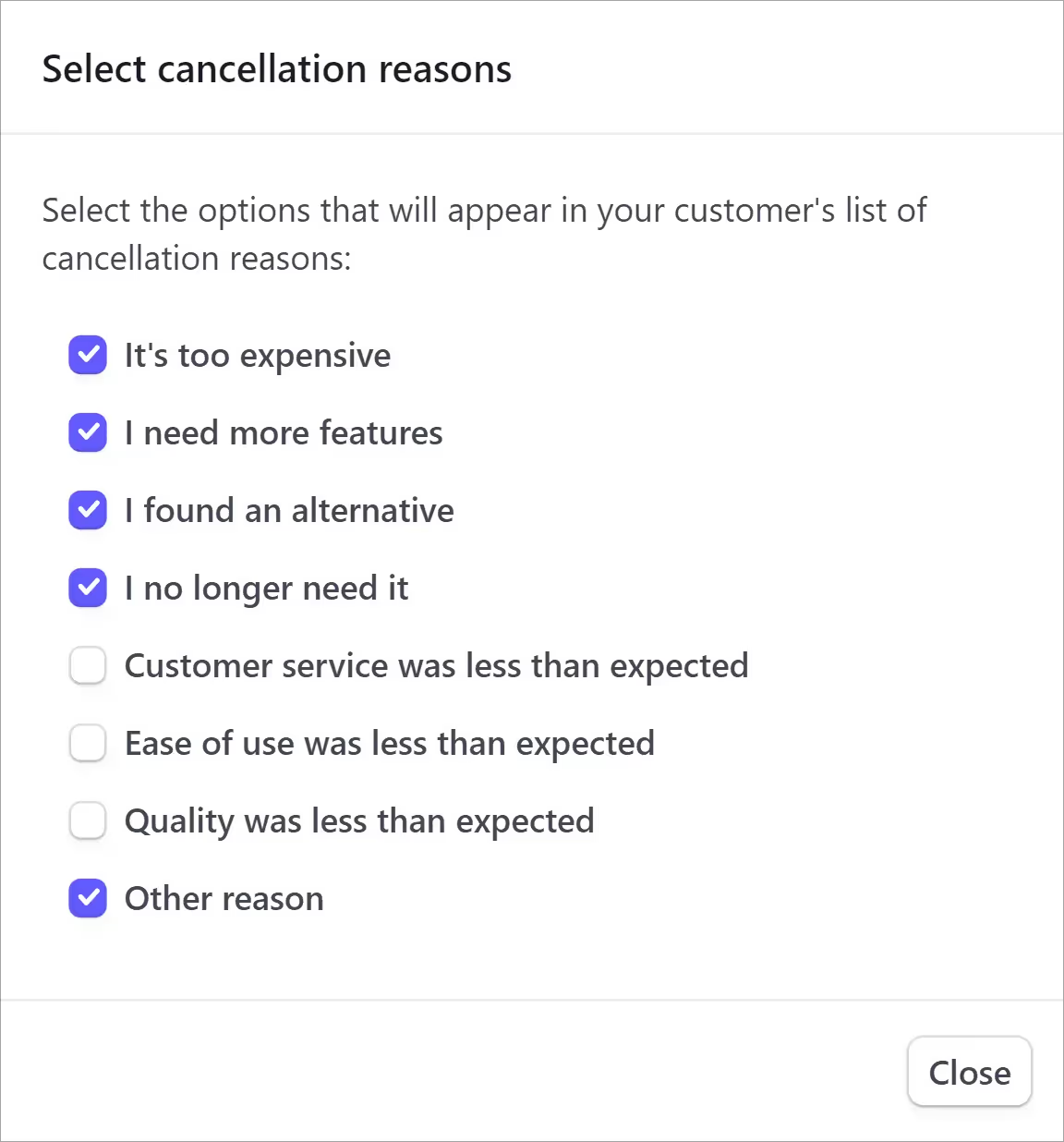
Editing the Reasons
If the toggle is already switched on, you can edit the list. Just click the Edit reasons button to display the popup window.
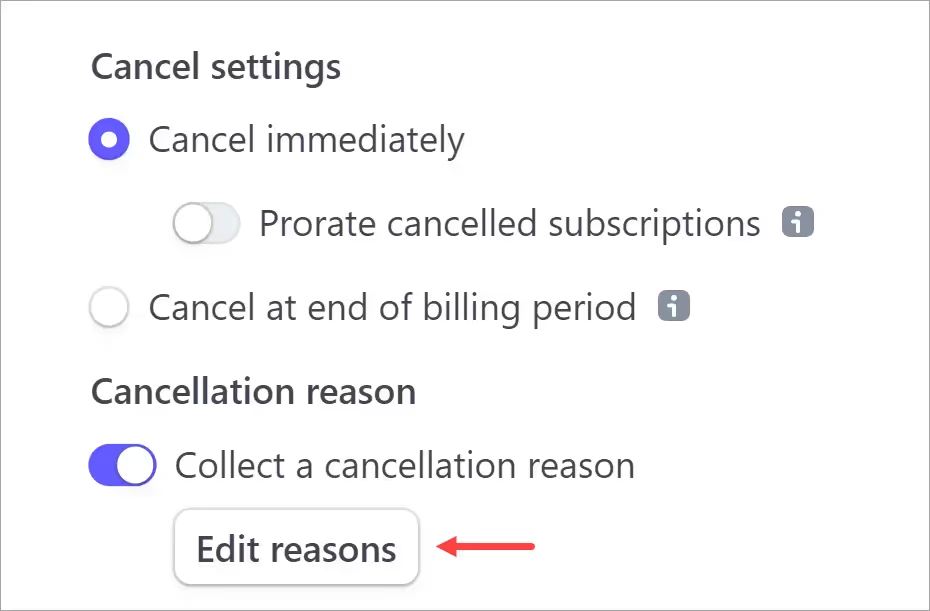
Locating Cancellation Data
The next step is to open the Stripe page that displays your customer’s feedback.
Go to the top menu bar and click Billing > Subscriptions > Canceled.
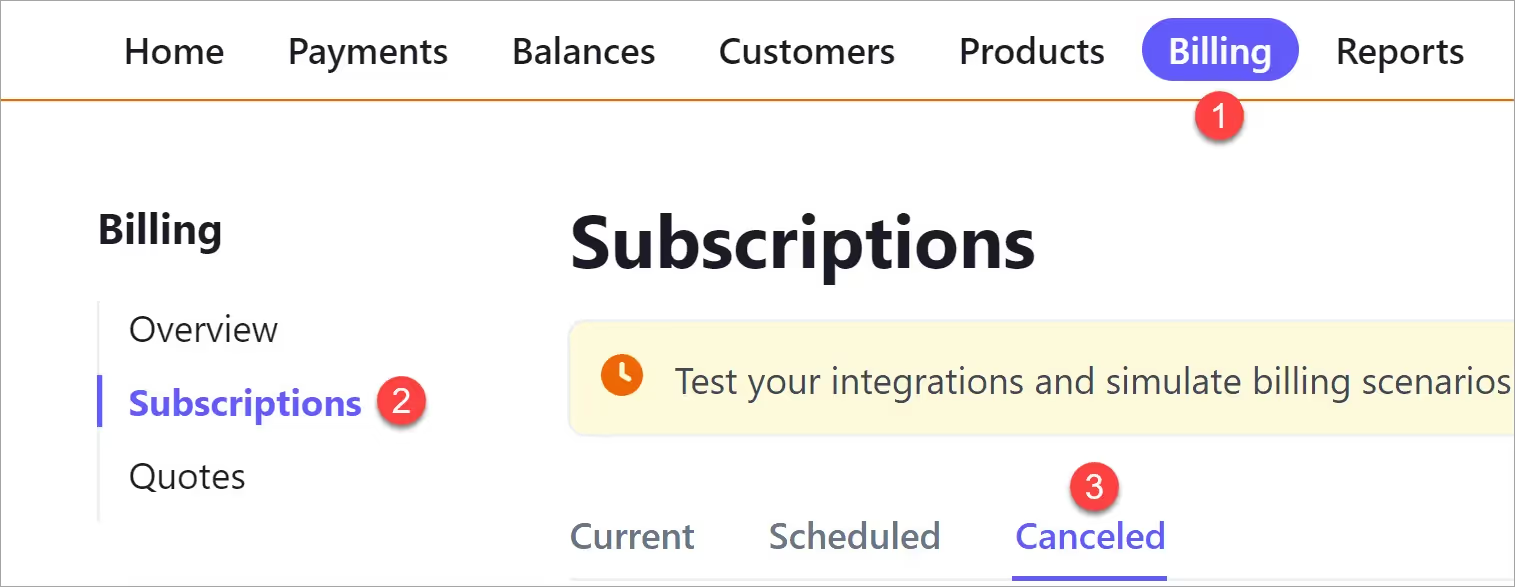
Scroll down the list of canceled accounts and look for an i icon. Hover the mouse to display the reason.
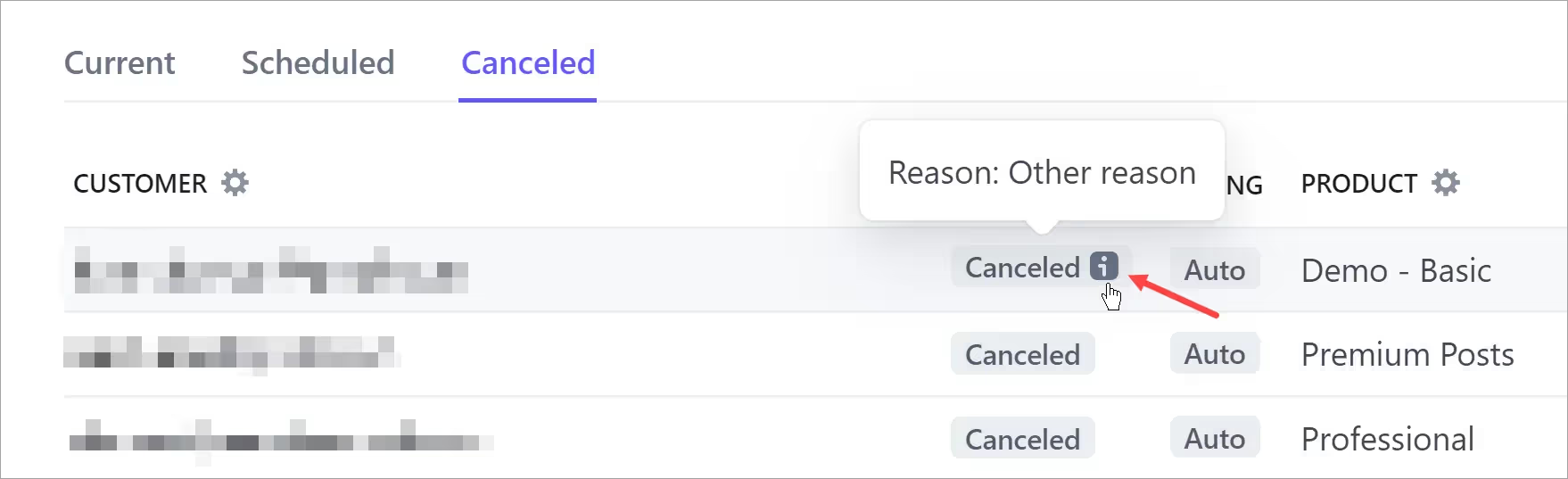
For more information, click the i icon. A new page displays cancellation details along with user account and event information.
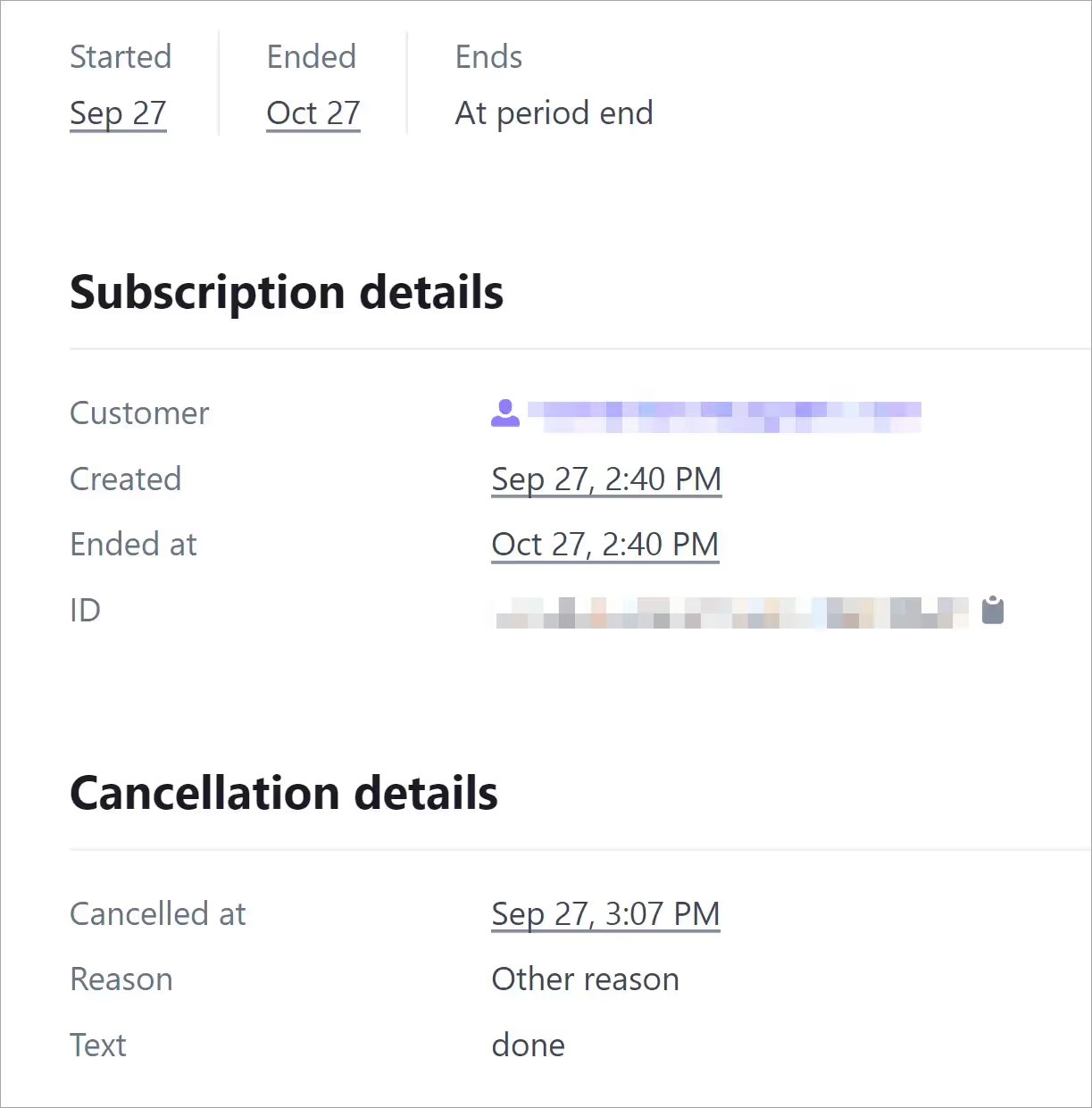
That’s it.
Challenged solved.
Meer weten over Memberstack? Word lid van onze 5.500+ leden tellende Slack community!
Word lid van de Memberstack community Slack en stel uw vragen! Verwacht een snel antwoord van een teamlid, een Memberstack expert of een mede-communitylid.
Word lid van onze SlackVergelijkbare functies
Gehoste inhoud
Host HTML-inhoud en links rechtstreeks in Memberstack en zorg ervoor dat uw "gehoste" inhoud alleen toegankelijk is voor leden met de juiste plannen of machtigingen.
Meer informatieAangepaste fout- en succesberichten
U mag alles ontwerpen. Inclusief de fout- en succesmeldingen die Memberstack toont wanneer een "E-mail al bezet is" of een "Profiel is bijgewerkt."
Meer informatieWebflow onderdelenbibliotheek
Voortdurend groeiende bibliotheek van meer dan 200 op maat gemaakte Webflow-componenten.
Meer informatieVertaling
Maak uw eigen UI en stel de tekst in elke gewenste taal in. Vertaal ook gehoste pagina's, foutmeldingen en succesberichten.
Meer informatieAangepaste formulieren
Build any form UI in your front-end and connect it to Memberstack attributes for logging in, signing up, profile settings, forgotten passwords and more.
Meer informatieOnboarding in meerdere stappen
Maak inschrijvingsstromen met hoge conversie die er precies zo uitzien als u wilt.
Meer informatieBekijk alle functies →
Begin met het bouwen van je dromen
Memberstack is 100% gratis totdat u klaar bent om te lanceren - dus waar wacht u nog op? Maak je eerste app en begin vandaag nog.



_logo_2012.svg.avif)





























.png)
