
Ovidiu
How to Add an Automatically Updating Date to your Webflow Site
Ledenafschriften nodig
https://www.memberstack.com/scripts/73-display-date-time
Les
Kloonbaar

Why/When would you need to Add an Automatically Updating Date?
- Display a friendly dynamic welcome message to your site visitors.
- Build a better rapport with your users.
It’s always a good idea to build a friendly rapport with your users and one simple way to help with that is by displaying a dynamic welcome message on your site.
In our case, we’re going to look at how you can build a dynamic message based on their date and/or time of day. All it will do is check the user’s date and time and figure out what it needs to display, simple as that.
Adding an automatically updating date to a Webflow site
To add an automatically updating date to your Webflow site, we’re going to use MemberScript #73 – Display Date & Time. Follow the link to get the code you’ll need to add to your page and watch a video tutorial on how to set everything up.
Setting it up
The first thing you’ll need to do is add a heading or a text block depending on what exactly you need and style it however you want.
Then, go ahead and add a span around the dynamic part of your text. For example, if you want to display a message based on the time of day, you could say “Good time of day,” where “time of day” is the dynamic part that will display the actual time of day, so on the live site it would just say “Good morning/afternoon/evening.”
Now select the span around the dynamic part of the text and add one of the following attributes to it, based on what you want displayed:
- ms-code-date=”day”
- ms-code-date=”time-of-day”
- ms-code-date=”month”
- ms-code-date=”year”
- ms-code-date=”time”
Het laten werken
Now that you’ve got the welcome message set up and you’ve added the appropriate attribute, all you need to do is add the MemberScript #73 custom code to your page, before the closing body tag.
If you want to change the formatting of the date or time, feel free to tinker with the code as you see fit.
Conclusie
That’s everything, you can now go ahead and test the dynamic welcome message on your live site.
Als u ons demoproject wilt gebruiken om u op weg te helpen, klikt u op de knop hieronder om het aan uw Webflow site toe te voegen.
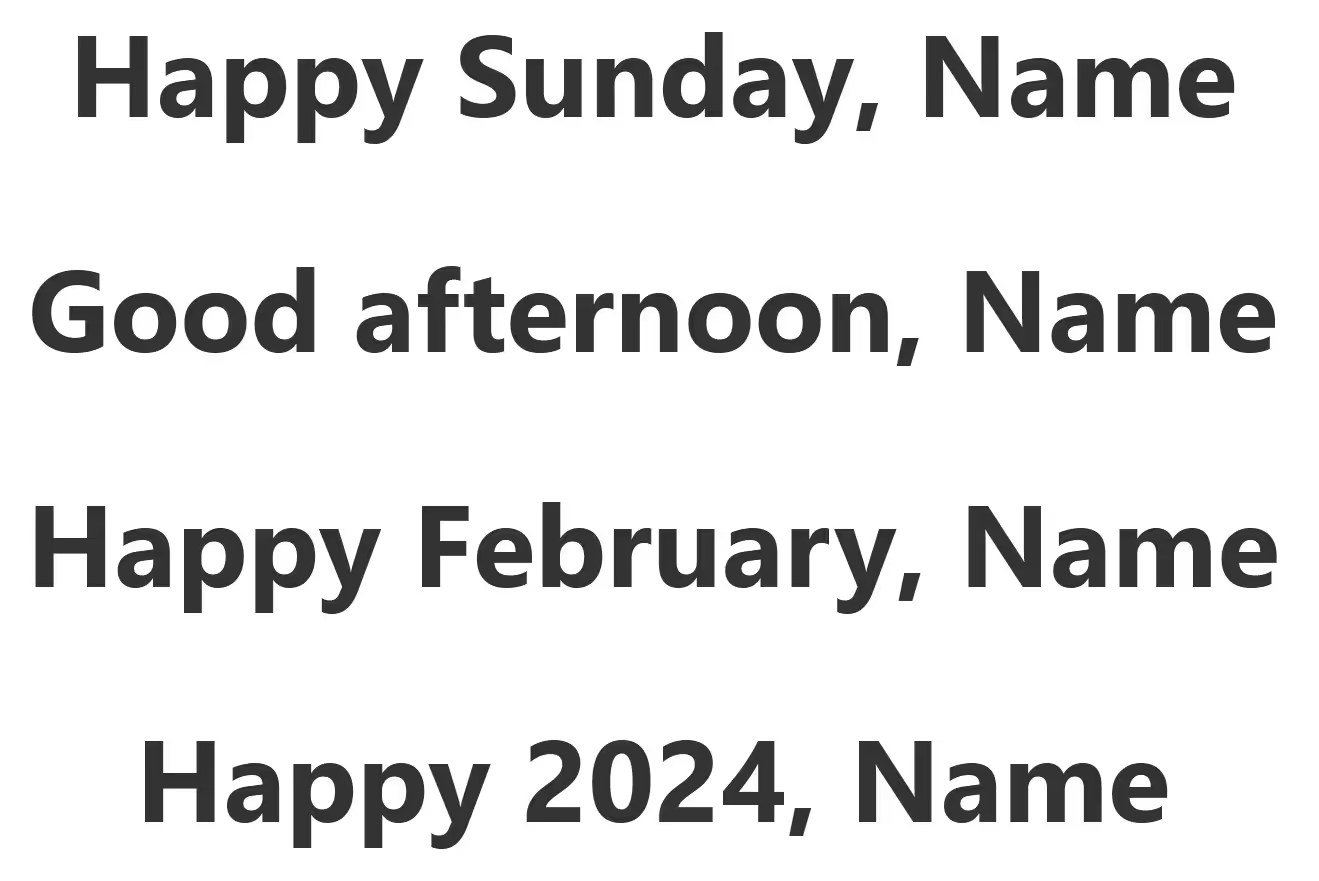
Our demo can help you add an automatically updating date to your site which you can use as a friendly, dynamic welcome message for your visitors.
Take me to the Scripts
Voeg in enkele minuten lidmaatschappen toe aan uw Webflow-project.
Meer dan 200 gratis kloonbare Webflow componenten. Aanmelden is niet nodig.
Voeg in enkele minuten lidmaatschappen toe aan uw React-project.

.webp)








.png)
