Use custom buttons to hide and show elements, with states saved in local storage.
Het Make.com-scenario maken
1. Download de JSON blauwdruk hieronder om het te leren.
2. Navigeer naar Make.com en maak een nieuw scenario...
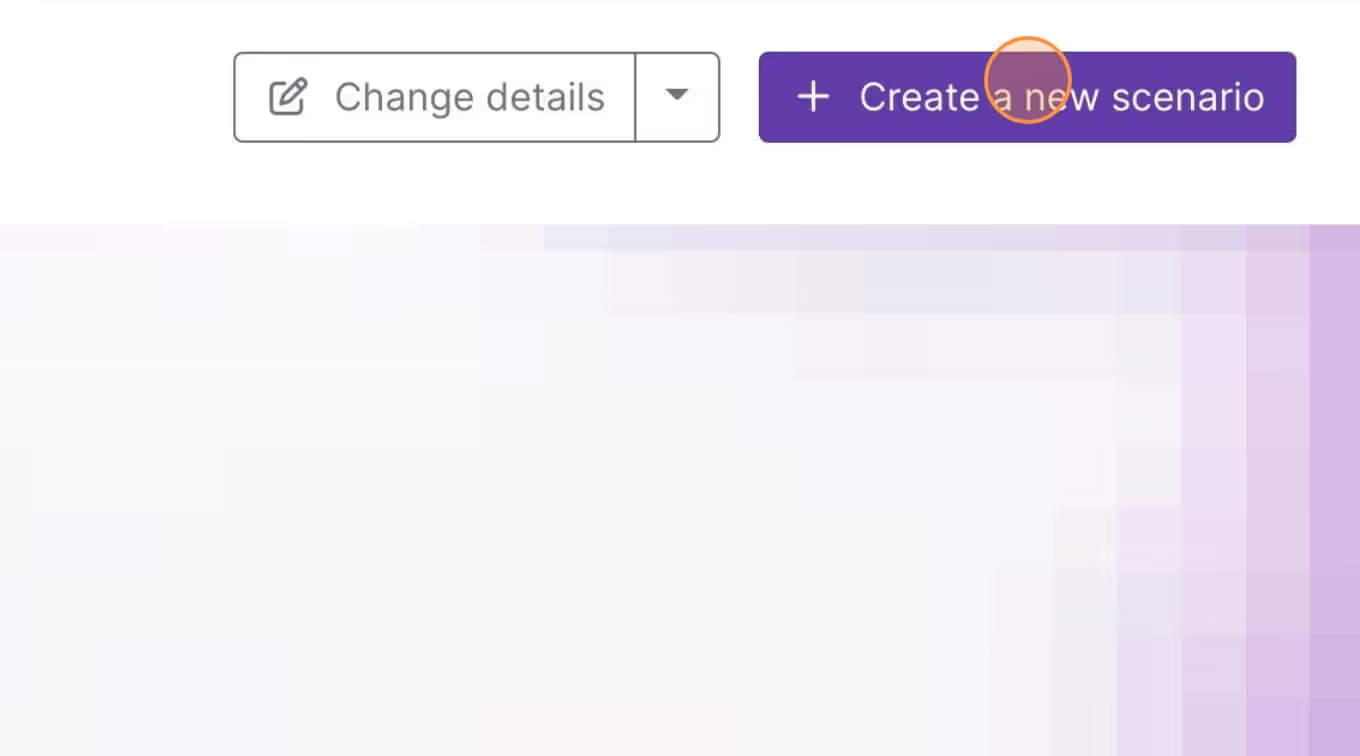
3. Klik op het kleine vakje met 3 stippen en vervolgens op Import Blueprint...
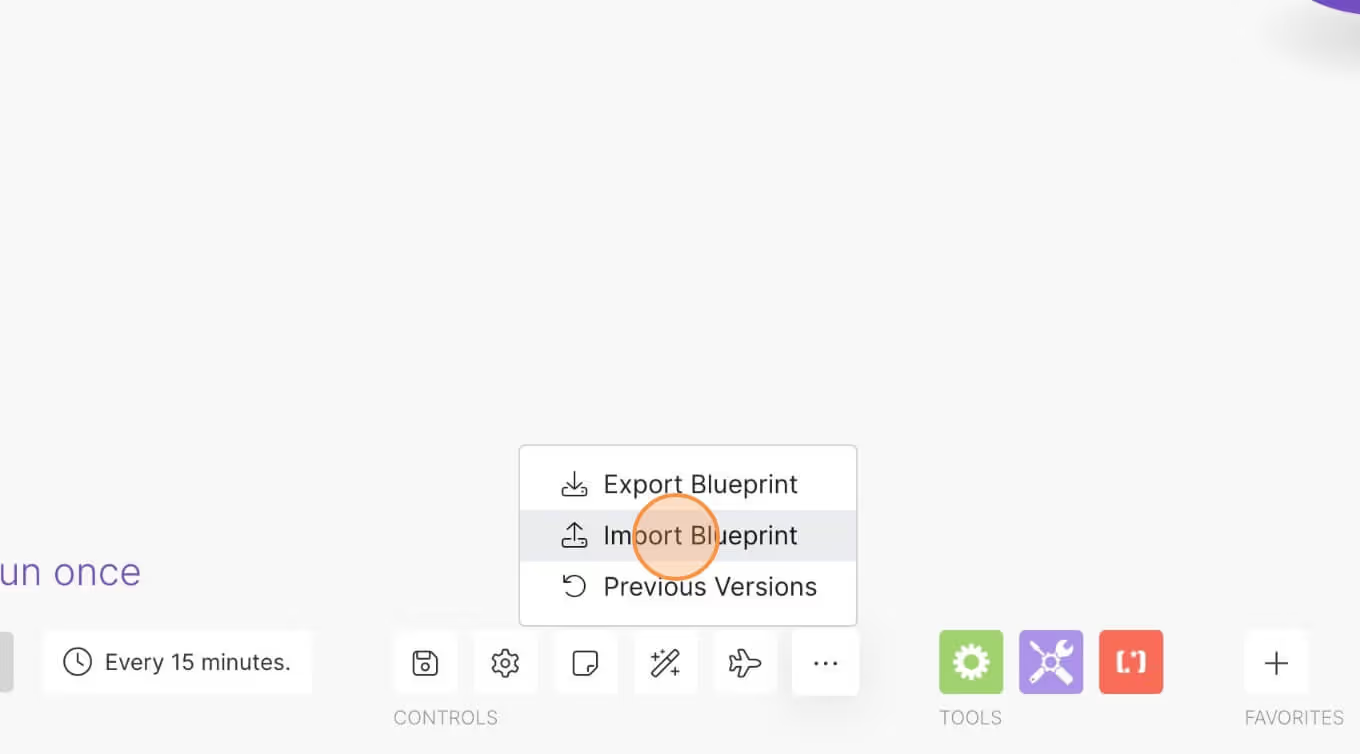
4. Upload je bestand en voila! Je bent klaar om je eigen accounts te koppelen.
Hulp nodig met deze MemberScript?
Alle Memberstack-klanten kunnen om hulp vragen in de 2.0 Slack. Houd er rekening mee dat dit geen officiële functies zijn en dat ondersteuning niet kan worden gegarandeerd.
Word lid van de 2.0 SlackAuth & betalingen voor Webflow sites
Voeg logins, abonnementen, gated content en nog veel meer toe aan uw Webflow site - eenvoudig en volledig aanpasbaar.
.webp)
Need help with this MemberScript? Join our Slack community!
Word lid van de Memberstack community Slack en stel uw vragen! Verwacht een snel antwoord van een teamlid, een Memberstack expert of een mede-communitylid.
Word lid van onze Slack
















.png)
